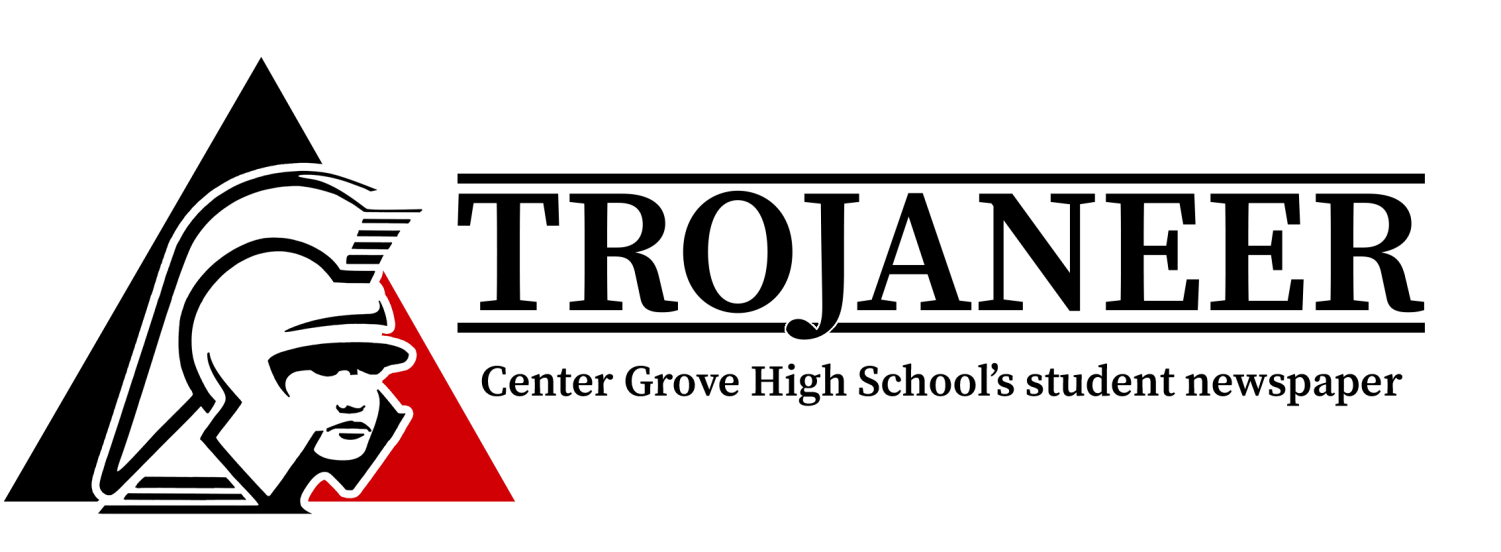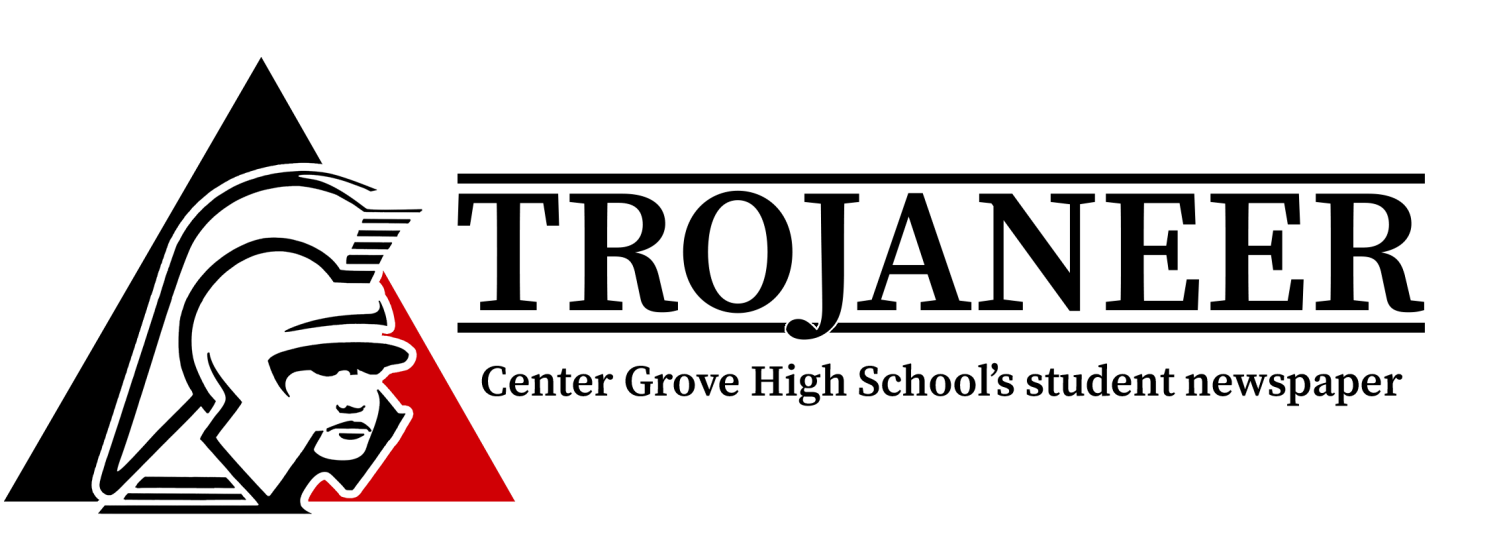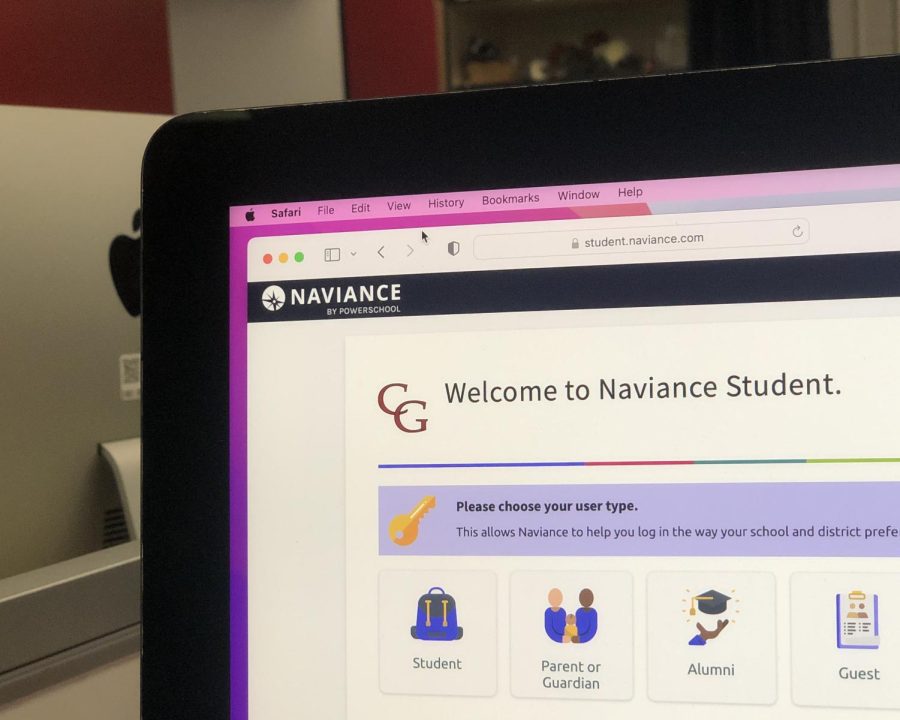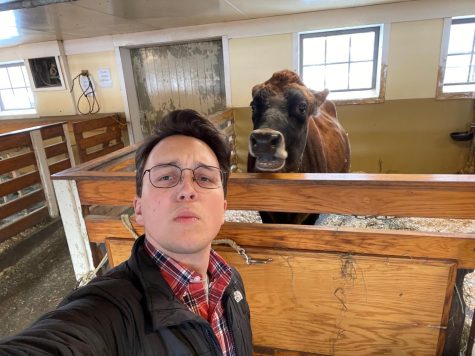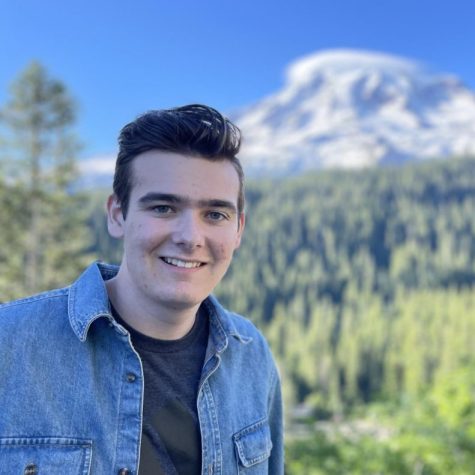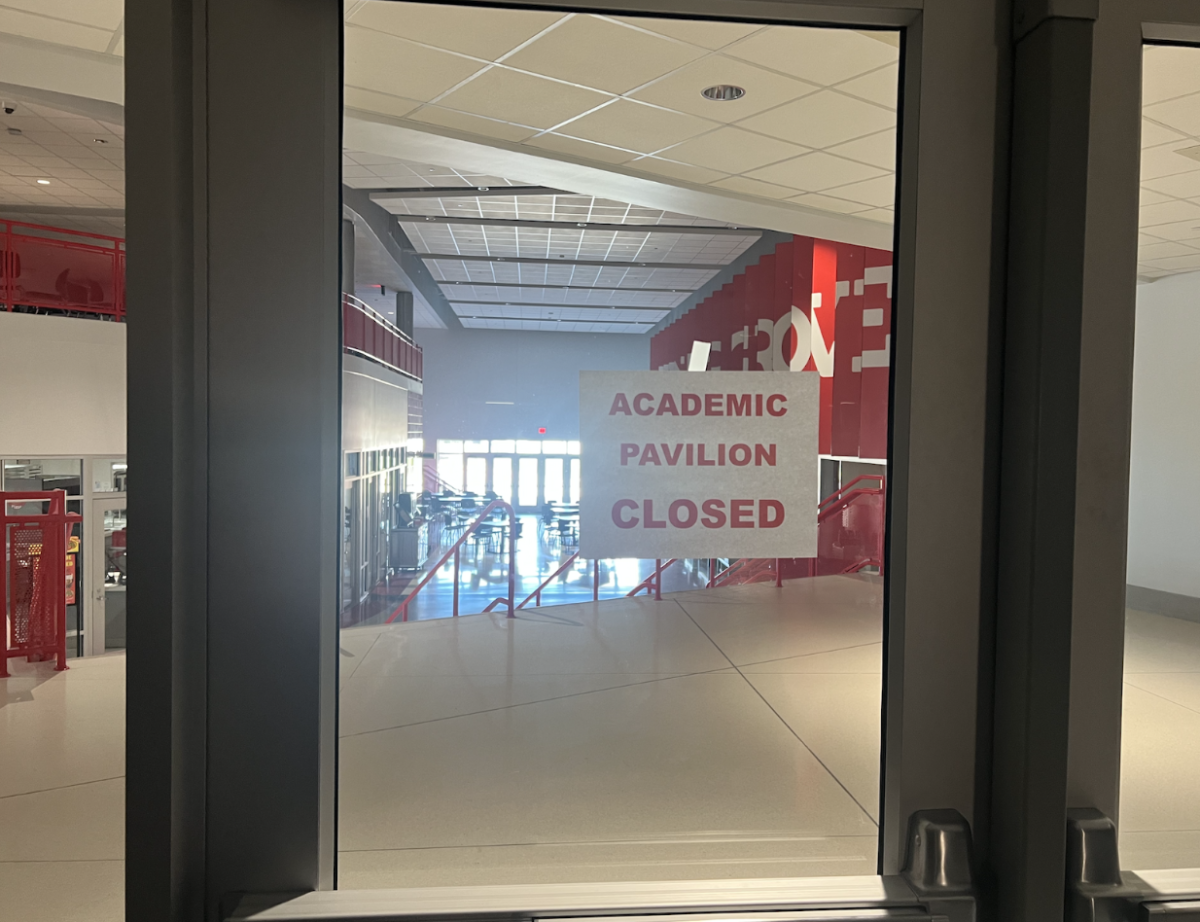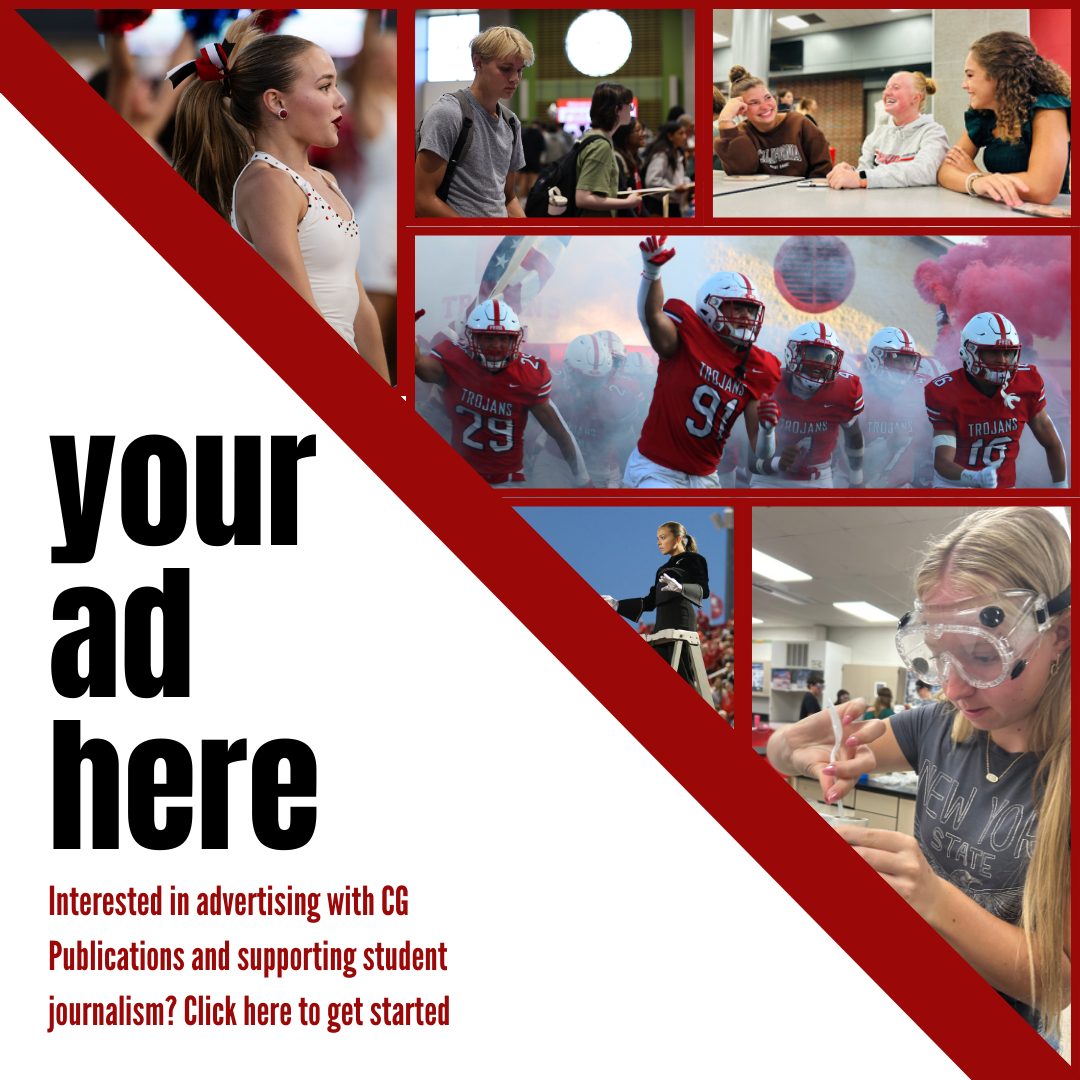Navigating Naviance
The Trojaneer has created a guide for the features Naviance has to offer
Students can access the Naviance website through the high school Guidance Department page.
August 31, 2022
In the coming weeks, senior students will meet with their counselors to discuss the college application process. The early action deadline for many colleges and universities is quickly approaching, and navigating Naviance is an important but unfamiliar step to a lot of seniors. So, the Trojaneer has created a step-by-step guide for some of the features Naviance has to offer.
Logging in to Naviance
To log in to Naviance, visit Naviance Student. Select “Students” and “Single Sign-On” using a school Google account.
Linking Naviance and Common App
Underneath the “Colleges” tab at the top, select “Colleges I’m applying to.” Click the pink “Match Account” button to link your Common App account to Naviance. You must already have a Common App account to link it to Naviance.
Creating a brag sheet
In the upper right corner on the Naviance home page, click the tab that says “About Me.” Right under the section titled “Surveys,” click on “Surveys from Your School.”
It should be noted, as the year goes on, students have the ability to update the brag sheet with any new accomplishments or achievements.
It is important to note that creating a brag sheet on Naviance is different than updating the “Honors” section on Common App. The Naviance brag sheet is for teacher use, while the Common App is for college use.
Getting letters of recommendation
On the Naviance home page, go to the colleges tab. Under the “Apply to Colleges” section, letters of recommendation will appear. Here all letters of recommendation and requests for them can be found.
If a student clicks “Add Request,” all teachers will show up as options to request letters of recommendation from.
The Guidance Department asks that students request letters from teachers face to face to see if they have the time and are willing to write a letter of recommendation.
It is best to complete the senior brag sheet before asking for letters of recommendation.
Requesting transcripts
Underneath the “Colleges” tab at the top, select “Colleges I’m applying to” in the “Apply to College” section. Select the pink plus sign. Students can then add the college they are applying to and select “Add and Request Transcript.”
Finding scholarships
Underneath the “Colleges” tab at the top, select “Scholarship Search” from the “Scholarships & Money” section to access Center Grove-specific scholarships.
To find national scholarships, select “National Scholarship Search” from the same “Scholarships & Money” section. These scholarships can be based on merit, background or other personal characteristics.
For further information…
If students have further questions about Naviance or college applications, they can reach out to their counselor. Students can find the name and contact information for guidance counselors here.
Additionally, video tutorials of using Naviance can be found on the Guidance Department Naviance page.